The Easiest Way to Access Emoji on MacOS
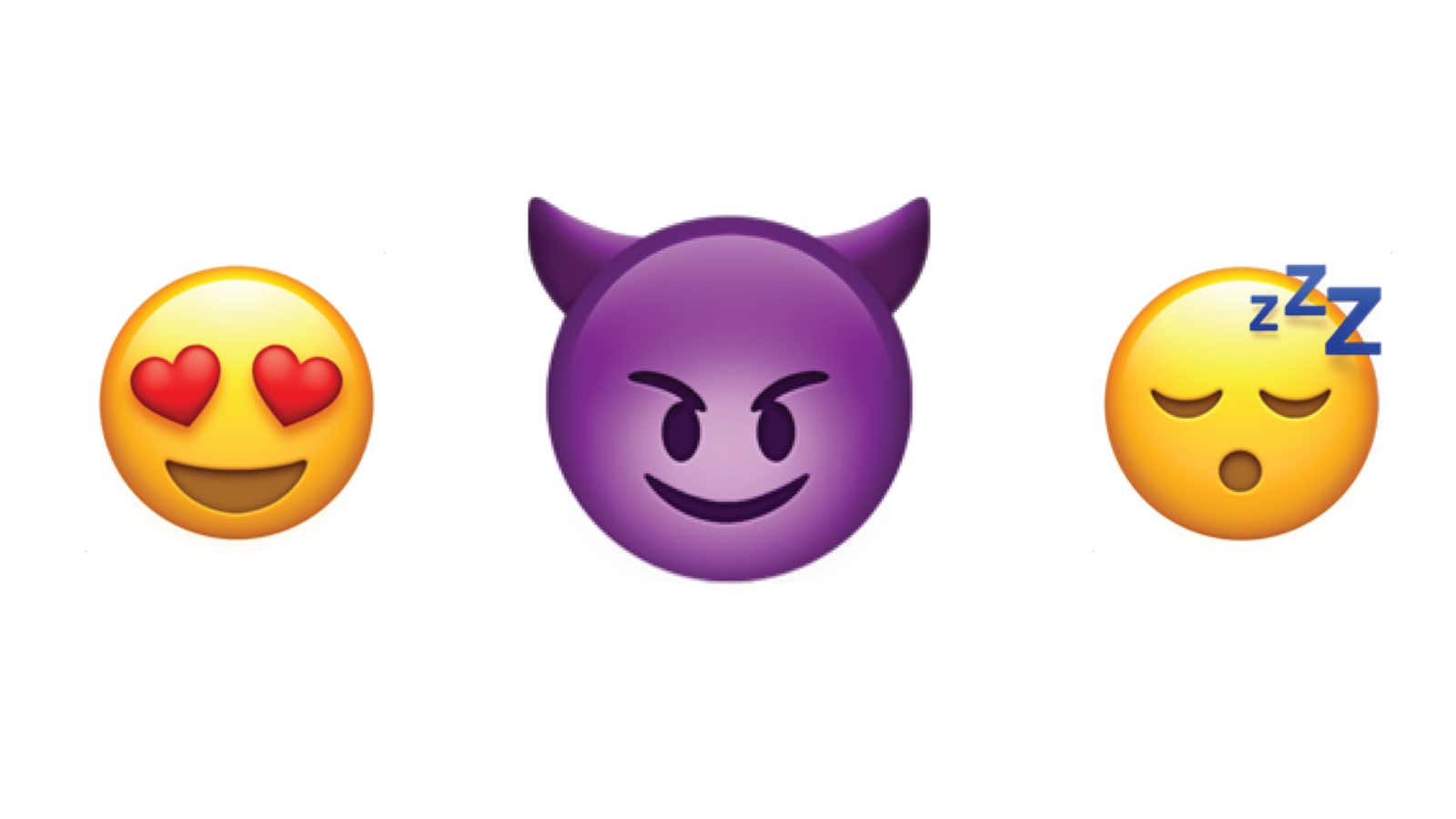
In a (unsuccessful) search to remove obsolete custom keyboard shortcut from my MacBook Pro, I accidentally found a handy option in Keyboard Preferences that makes it much easier to access emoji on the desktop.
Open system preferences, click “keyboard”, then select the “Show keyboard and emoji viewers in menu bar” checkbox. This will instantly create a toolbar icon at the top of the screen that will allow you to access the emoji whenever you want. To insert them into the text box, double-click the desired emoticon.
Sure, you could always access emojis on a Mac using the control + command + spacebar keyboard shortcut, but having a separate window that I can open with an interactive keyboard shortcut is a good option; I personally find the popup that appears when using the keyboard shortcut to be a little jittery. And remember, if you want to arrange the arrangement of the shortcuts on the toolbar, hold down the “command” while you click and drag to rearrange them however you like.