Use This Tip to Create Dark Mode Timers in Android 10
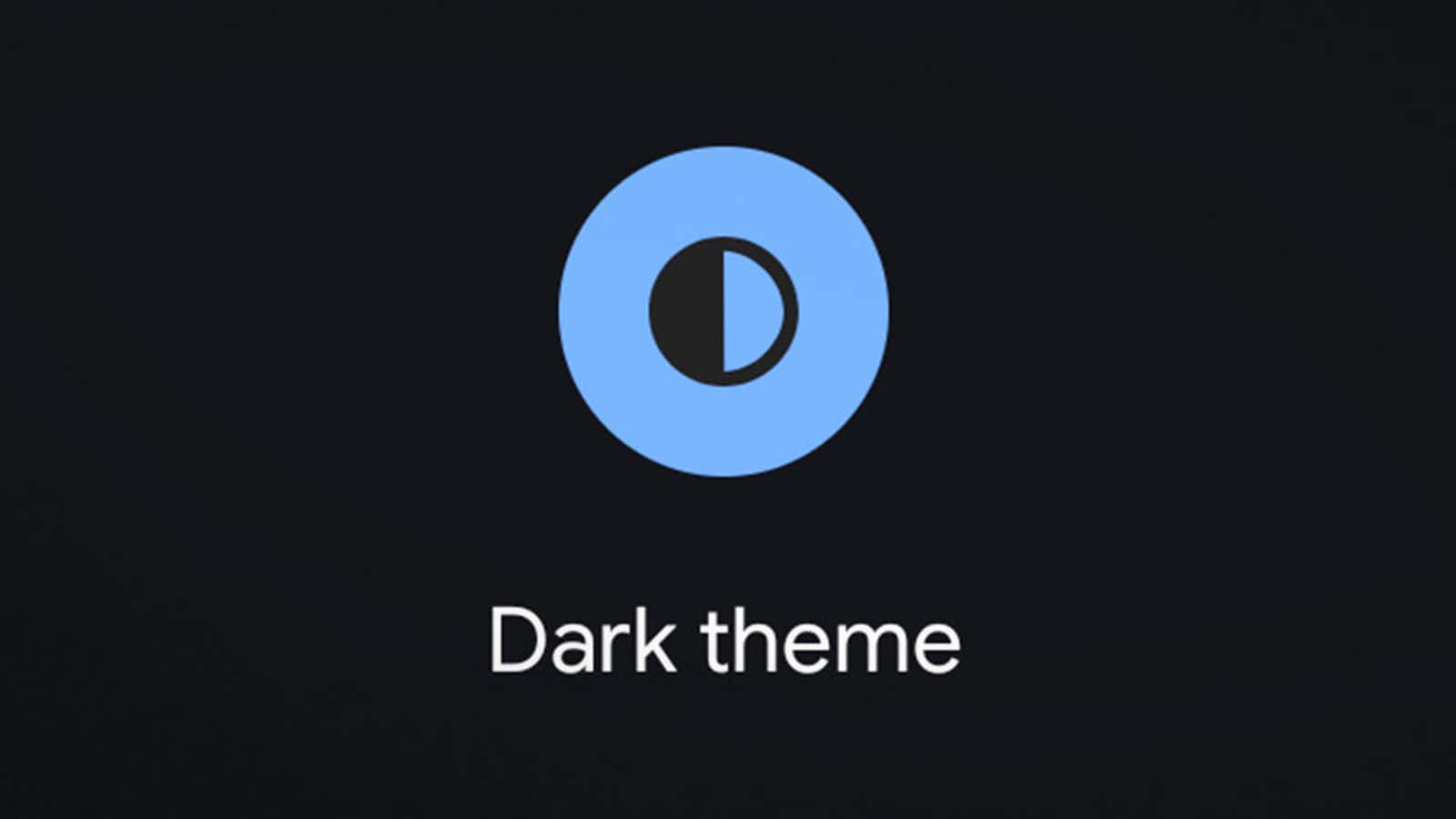
I turn on dark themes on any OS, app or website that allows me, and updating to Android 10 means I can now set dark themes as the default style for all supported apps and menus at the system level.
While I’m quite happy with just turning on dark mode and never looking back, you may prefer to switch between dark and light modes depending on the time of day or your environment. Unfortunately, even in Android 10, there is no easy way to do this, and you are forced to manually change themes in system settings or in every app, unless you seek outside help.
Ideally, Android should have a built-in scheduler that automatically switches between light and dark modes at set times, but there is a third-party app called Automatic Dark Theme that does just that. Setting up this app is a little trickier than usual, but it’s worth a try.
- Install the automatic dark theme from Google Play .
- Put your phone in developer mode by going to Settings> About Phone and tapping Build Number seven times until a pop-up appears confirming that you’ve turned on developer mode.
- Then go to Settings> System> Developer Options.
- Scroll down and enable USB Debugging .
- Install ADB on your computer using this 15 second setup package from theXDA Forums .
- Connect your phone to your computer via a USB charger.
- Open a command prompt on your computer by pressing “Windows + R” and typing “cmd”. In the command prompt window enter:
adb shell pm grant com.cannic.apps.automaticdarktheme android.permission.WRITE_SECURE_SETTINGS - Press Enter to run the command.
- After applying the changes, you can close the command prompt and disconnect the phone from the computer. Then you can also disable USB debugging (for added security).
Once the app is installed, here’s how to set the timer in the auto dark theme:
- Open the Automatic Dark Theme app.
- Tap the slider next to Enable to enable the timer.
- Click Turn Dark Theme On or Turn Light Theme On to customize the timing of each theme.
You can also specify whether the application will apply the changes at the exact specified moment or only when the screen is locked. Switching when the phone screen is locked is the preferred option. Otherwise, any open applications or menus will have to be reloaded when the theme is changed, which can cause visual errors or performance issues.