How to Get Maximum Resolution When Watching Movies in ITunes
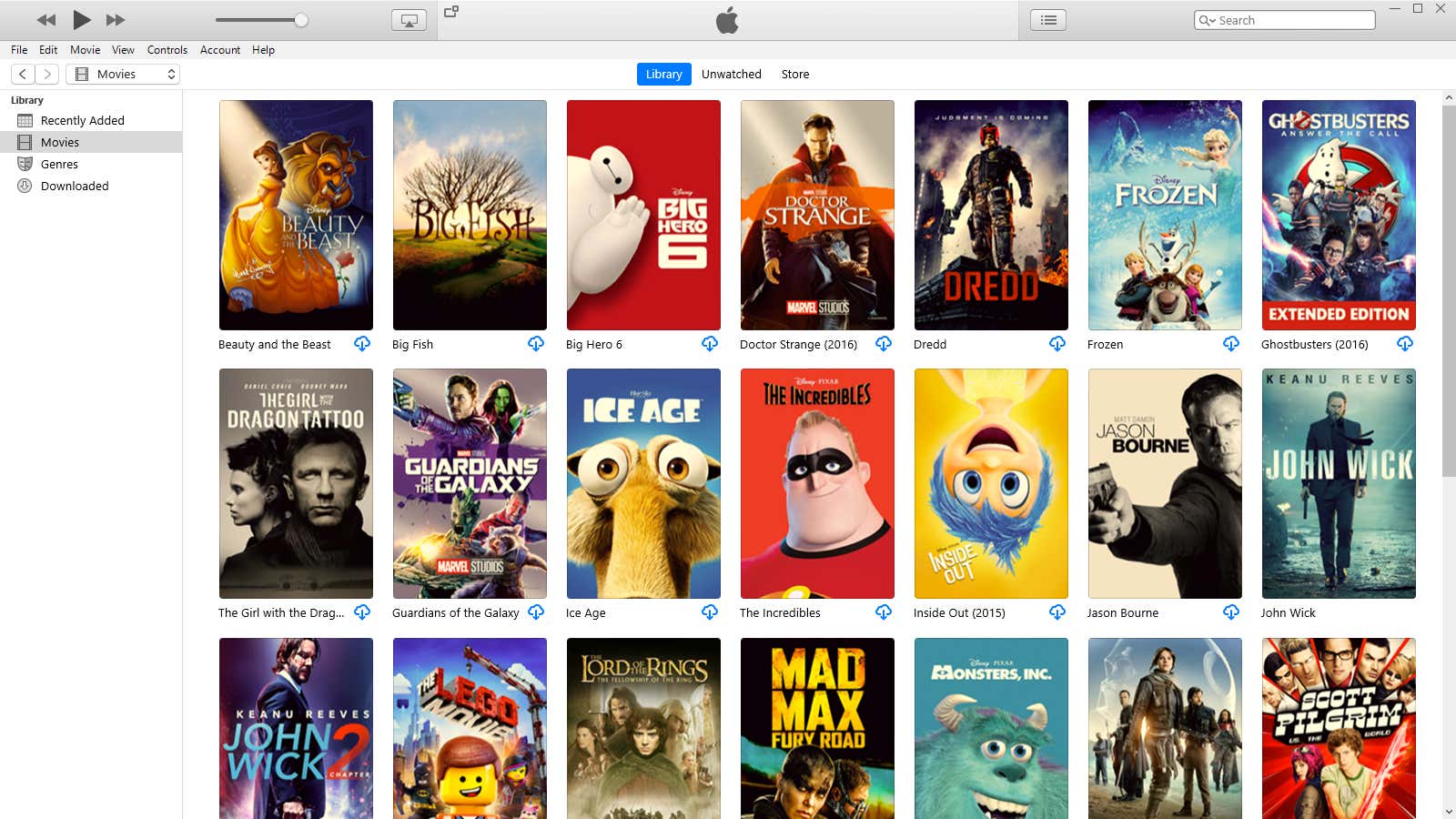
I always hope Apple takes a look at its Windows iTunes client someday. I realize that Apple is probably prioritizing this somewhere between “wiping the bugs off Apple Park windows” and ” designing a new pizza box, ” but that doesn’t mean we Windows fans can’t dream.
ITunes is a complete mess right now. It is frustrating to use, the user interface feels run-of-the-mill, and the settings are confusing. And this is especially noticeable when you are trying to watch a simple movie. This is what I mean.
Default – at least I believe this is the default as this is what appeared in my iTunes when I first installed it via the Microsoft Store – iTunes on Windows plays movies at 1080p max resolution. You can check it yourself in its settings ( Edit> Preferences> Playback ).
When I stream any movie from my library, right click on the window and set the movie to play at its “actual size”, it doesn’t look like it is being played back at 1080p. Here’s a quick snapshot of what the streamed version of Dredd actually looks like on my 3440 x 1440 pixel monitor:
When I load a movie – again using iTunes defaults – I get the player the same size when I set it to “actual size”. Again, this isn’t really 1080p.
Compare the size of this player to this typical 1080p test movie (technically 1920 x 800 pixels ) that I played with good old VLC :
This is where things get interesting. If you are streaming a movie in iTunes, this smaller player will be as big as the movie if you choose the “actual size” option too quickly. You need to wait a bit for the movie to play before choosing “actual size”, which will then allow you to watch it in a 1080p window.
This is not really a problem if you enlarge the player or open it in full screen as soon as you start watching, but this is an unusual size issue worth paying attention to for those looking in the window. Unlike other streaming services that give you a lower quality full-size player, Apple’s implementation gives you a smaller player (if you’re too happy with “actual size”) until your stream switches to 1080p.
It’s not overly confusing, but we’re not done yet. There is another setting in iTunes that actually controls the quality of the downloaded movies — and this is not a setting in Playback. In the Downloads section of Settings (naturally) you’ll want to uncheck the Download High Quality SD Videos checkbox and check the Download Full Size HD Videos checkbox if you want to download and watch 1080p versions of your movies.
When you set up iTunes this way and watch an HD movie, and then right-click and select “actual size” for the player, you get a larger version:
This solves a confusing quality issue that you can always check by right-clicking the movie, choosing Movie Info, choosing File, and looking at the Video Quality row in the movie.
How easy is it to tell 720p from 1080p?
If you weren’t aware of the quirks of iTunes and are watching a movie full screen, you might not even notice that the movie you downloaded is 720p instead of 1080p.
I looked at the files that iTunes downloaded with and without the Download Full HD Videos option checked. They were called differently – “04 Dredd (HD) .m4v” in one case and “04 Dredd (1080p HD) .m4v” in another. While it is true that 720p movie is still “HD”, one might look at the file name without knowing that “HD” in this case does not mean “1080p HD” per se.
File size is no small matter. The 720p version of Dredd is clocked at 3.19GB and the 1080p version is 3.53GB. Both were also listed as having the same dimensions (640 x 266) in Windows Explorer, which couldn’t be correct. The video frame rate was also incorrectly reported at 0.10 fps, which wouldlooklike molasses if it were true.
When I watched both versions of the video, I was a little surprised how difficult it was to see the difference in quality. I was sitting about a foot and a half from my monitor – a 3440-by-1440-pixel display – which should help me see the difference between a stretched 720p image and a 1080p image. It is there if you look closely, but I’m not sure if it is something that I would pay much attention to if I did not compare one image to another. Or to put it another way, I probably couldn’t have told you the image was 720p if I hadn’t looked at the settings.
Unchecked “Download full HD videos” (1080p), streaming video:
Download Full HD Videos is unchecked (720p), downloaded video:
The checkbox “Download full-size HD-videos” (1080p) is checked, downloaded video:
In all fairness, there is (obviously) a very big difference in quality between the full-size version of this “HD” video and what you get when you set iTunes’ max resolution to something like “standard definition”. The loss of quality is very obvious:
A bit annoying is that Apple’s implementation of streaming and downloading in iTunes is confusing. It’s easy to change these settings, of course, but I see a lot of people looking at the Maximum Resolution setting and saying, “Well, this is set to 1080p, so this tiny video I downloaded must be 1080p.” Not certainly in that way.
Video playback settings are easier to decipher in the Apple TV app for macOS Catalina – one of three that Apple has split from iTunes – since you only have two settings to choose from, and both are located in the same place:
But here’s a funny annoyance: if you’ve previously configured your Mac to download lower quality videos (or if it was the default and you didn’t know about it), switching to Download Full HD Videos or Best Available won’t be automatic. update all your 720p files to 1080p. You will have to manually uninstall and re-download them, which will be annoying if you’ve already downloaded your entire library.
Let’s summarize
To watch the highest quality movies on iTunes:
- Make sure all Playback and Downloads (if applicable) settings are correct in iTunes Preferences – 1080p or Best Available, depending on your operating system.
- Check movies that you previously downloaded (via Movie Info) to see if they are 720p, not 1080p.
- Watch streaming video in full screen or full screen, if possible; if you choose “actual size” too early in the player, you might (erroneously) assume that your streaming movie should always stay tiny (and 720p).