How to Remove Spam From Your Google Calendar
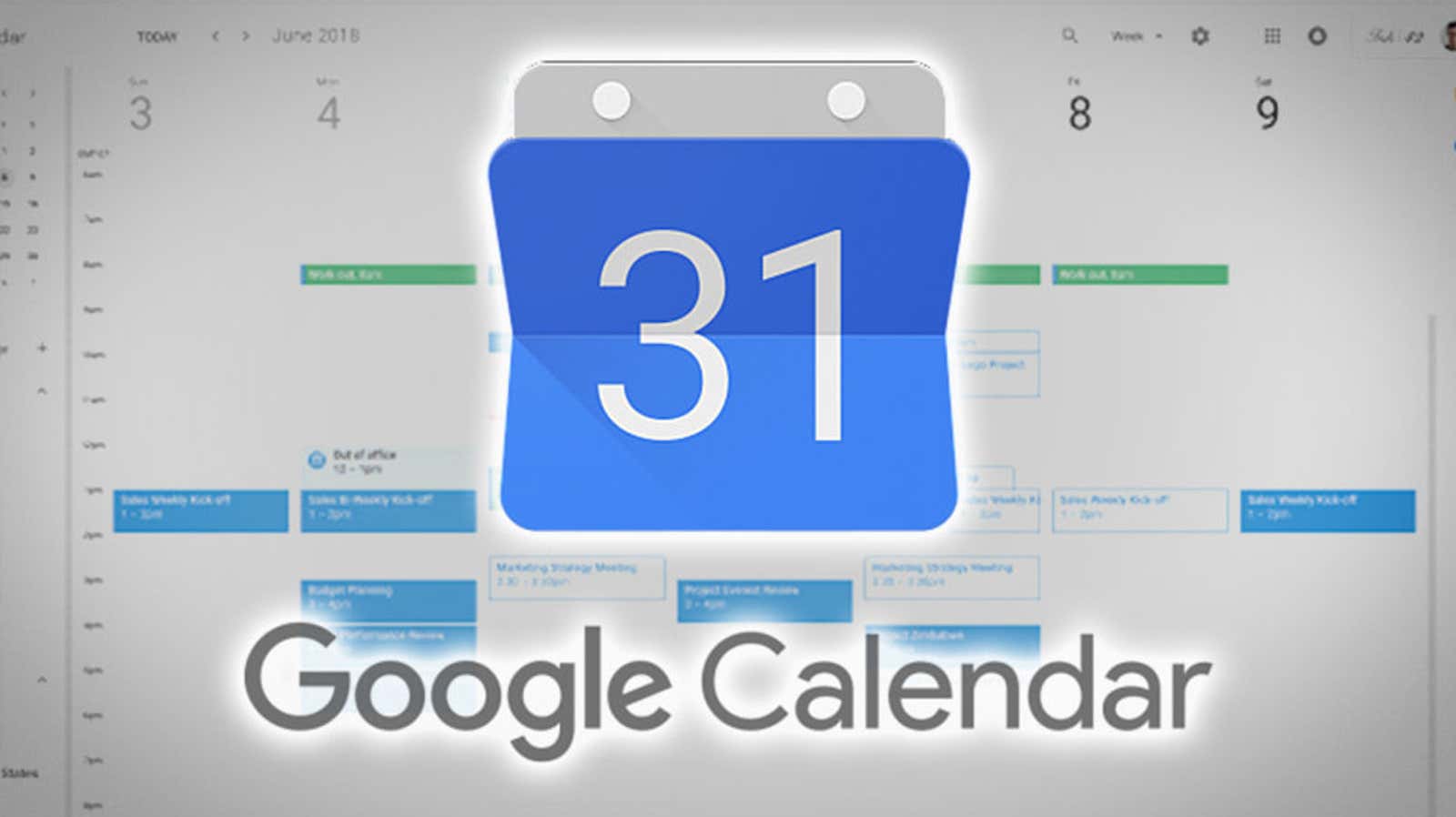
Scammers and spammers have been sneaking into Google Calendars of unsuspecting users for years, but over the past few weeks, there have been plenty of headlines about Google Calendar phishing attacks. That’s why.
By default, Google Calendar will add events to your calendar whenever you receive an invitation, even if you never clicked accept. As long as someone can send out invitations along the way, it’s easy for them to hide junk in your Google Calendar. Worse, even if you diligently reject unfamiliar events, Calendar will still display events that you rejected, which means that those phishing links will remain as well.
Fortunately, a few changes to your default Google Calendar settings can help prevent these auto-added phishing messages from ending up in your event list:
- Open Google Calendar on your desktop, as the first setting you’ll change isn’t available on mobile.
- Click the gear-shaped settings icon, then click Options.
- Go to the Event Settings tab.
- Find the “Automatically add invitations” option and click the drop-down menu.
- Select “No, only show invitations to which I have replied.” This will prevent invitations to events that you have not accepted or declined from appearing on your calendars.
- Then go to the “View Options” tab.
- Make sure the Show declined appointments check box is cleared. This will remove all declined appointments from your calendar.
- Finally, find the “Events from Gmail” section and uncheck “Automatically add events from Gmail to my calendar.”
After you have made these changes on the desktop version, you should double check that rejected events will not show up on mobile devices either:
- Open the Google Calendar app.
- Tap the hamburger icon to open the side menu.
- Scroll down and tap Settings.
- Click General.
- Disable the slider next to Show declined appointments.
Finally, since these fraudulent events are often sent via bulk email, it is helpful to flag and report suspicious emails or invitations you receive on Google .