Get Paid for Watching Ads in the Brave Browser
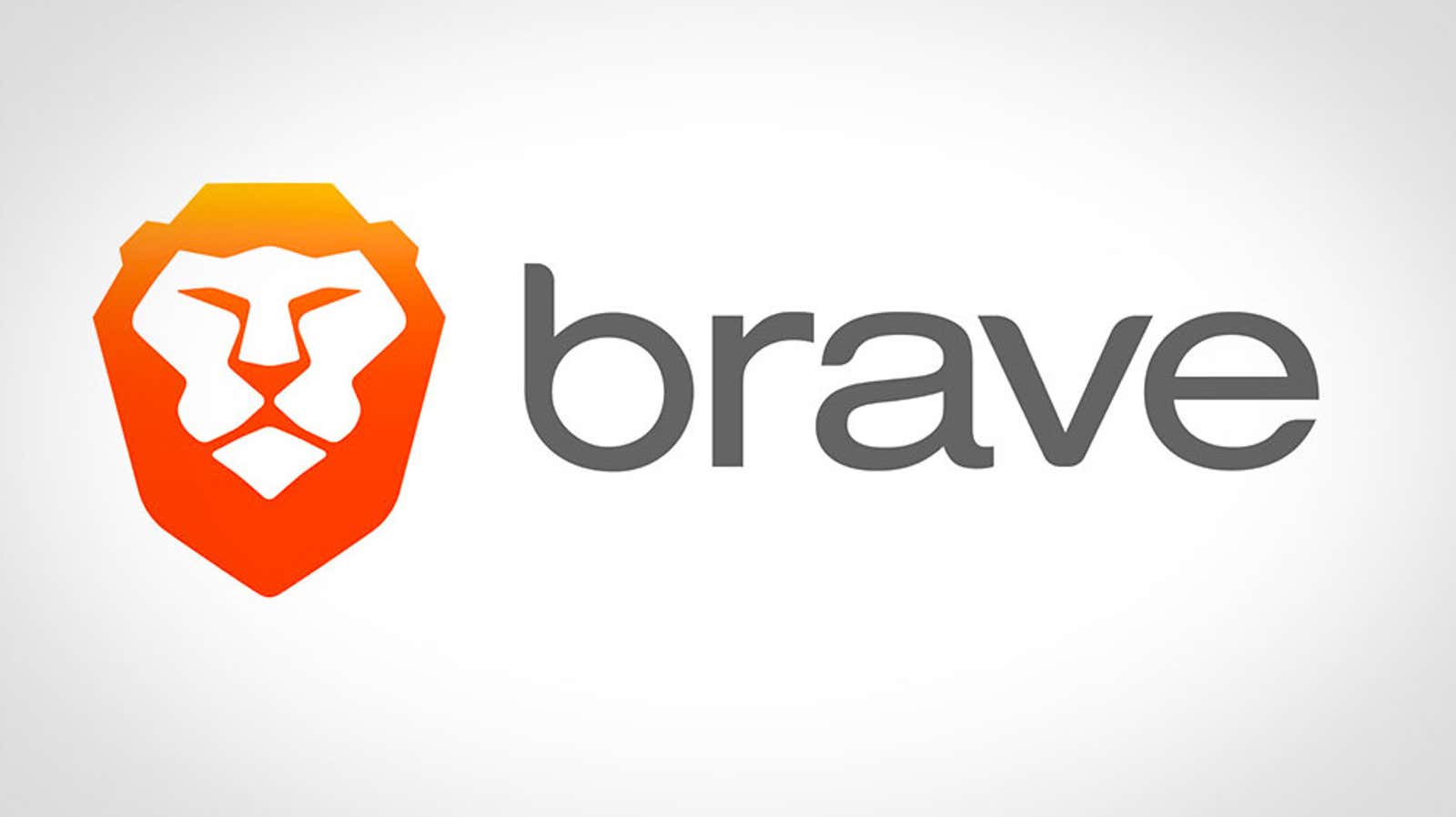
Brave, a chrome-based web browser that boasts ad-free browsing, will now pay users to view ads. That’s right – an ad blocking browser will now serve ads, but in a more thoughtful way than we’re used to.
While it runs on the same technology and looks like Google Chrome, Brave doesn’t share the problematic data tracking with its distant cousin. Brave is removing any data collection processes and actively blocking the activity tracking that many ads and websites use to collect user information. Brave’s new advertising model maintains this level of user privacy, but also aims to “fix the Internet and its funding model.”
Ads are annoying and data tracking is alarming, but most of the websites we visit every day are powered by ad revenue, and blocking those ads makes those websites difficult. A bold decision? Pay you to view ads and share that money with your favorite websites.
How the Brave Rewards ad model works
Brave creates advertising “catalogs” and uses machine learning to tailor your advertising experience based on which ads you view and interact with, thereby eliminating intermediaries between advertisers and users. This model is fully enabled, which means that these ads will be disabled by default. The ads you view will be converted to Brave’s cryptocurrency, Basic Attention Tokens (BAT), which are paid monthly to your Brave wallet. Users receive 70% of the revenue they generate, with the rest shared by Brave and the advertiser.
BAT is currently not convertible to local currency, but Brave will add this capability in the near future. Meanwhile, BAT can be used to buy gift cards and vouchers from online stores, hotels and restaurants. You can read more about the Brave BAT wallet and income model here.
All advertising information is stored locally and is never shared with advertisers or the domains you visit (although you can share the revenue generated with the websites you visit).
Best of all, Brave still gives you ad-free browsing; instead of Brave ads displayed on web pages, they are instead displayed as desktop notifications (this feature is currently only available on the desktop versions of Brave, but is planned for iOS and Android in the future).
How to enable and configure Brave Rewards
- Download and install the latest version of Brave .
- Open a new Brave browser window.
- You can enable Brave rewards the first time you launch your browser. Click the welcome screen customization cards. The last card explains the ad model and subscription settings.
- You can also enable, disable and customize Brave Rewards in your browser settings. To find them, click the Menu icon in the upper right corner of your browser, then click the Brave Rewards tab in the Settings menu. Alternatively, you can enter “brave: // settings /” in the address bar to go directly to the menu.
The Brave Rewards tab displays the BAT you’ve earned and other metrics. You will also be able to change various settings related to advertising. Here is an explanation of the most important options:
- Turn on Brave Rewards: This will toggle all Brave Rewards options on and off, including ads, BAT creation, and auto-deposit.
- Enable Ads: Enables or disables advertising notifications. If this feature is disabled, you will not earn BAT from ads. However, there are other ways to earn BAT, including frequent free offers from Brave or adding to your wallet from your bank accounts.
- Ads Settings: This setting allows users to set the number of ads they see per hour, ranging from 1 to 5 (two by default). The more ads are viewed, the more BAT is generated.
- Automatic Contributions: These settings allow users to share the BAT revenue they receive with the sites they visit. The idea is that you pay them directly instead of participating in their advertising model. You set an amount from your wallet that will be transferred to the websites you browse. There is a submenu where you can determine how long you will be on the site and how many visits before the site receives your input.